No edit summary |
Kwjcool321 (talk | contribs) mNo edit summary |
||
| (29 intermediate revisions by 8 users not shown) | |||
| Line 1: | Line 1: | ||
| + | {{Cleanup|Remove breaking the 4th wall/wikify writing}} |
||
[[File:HUD 2.png|thumb|[[Satisfactory]]'s HUD ]] |
[[File:HUD 2.png|thumb|[[Satisfactory]]'s HUD ]] |
||
| − | The '''HUD''' or '''Heads Up Display''' is a graphical interface overlaid onto the screen to give the [[ |
+ | The '''HUD''' or '''Heads Up Display''' is a graphical interface overlaid onto the screen to give the [[pioneer]] information. It includes a cross-hair, compass, hotbar, a list of shortcuts, a health bar, and equipment status. |
== Compass == |
== Compass == |
||
| − | [[File: |
+ | [[File:HUD Compass.png|thumb|The compass, showing icons for the HUB, a vehicle, and a beacon.]] |
| − | The compass shows the cardinal directions relative to the [[ |
+ | The compass shows the cardinal directions relative to the [[pioneer]]'s current facing and also indicates the directions of any [[vehicle]]s with an icon. It also shows the direction of waypoints from [[The HUB|the HUB]] or [[Beacon]]s. |
| + | * Take note the cardinal directions are not exactly aligned to the center of each alphabet: E, W, N, and S, instead they are aligned slightly to the left. |
||
== Hotbar == |
== Hotbar == |
||
| − | [[File: |
+ | [[File:Hotbar.png|thumb|The default hotbar plus a foundation, showing icons to construct power lines, conveyor belts, and a foundation.]] |
| − | The hotbar is a list of numbered slots, similar to hotbars found in many other games. Placeable entities such as [[vehicle]]s and [[building]]s can be placed in the slots, allowing them to be selected and placed. For example, if you wish to build conveyor belts without having to enter the build interface every time, you can place |
+ | The hotbar is a list of numbered slots, similar to hotbars found in many other games. Placeable entities such as [[vehicle]]s and [[building]]s can be placed in the slots, allowing them to be selected and placed. For example, if you wish to build conveyor belts without having to enter the build interface every time, you can place them in the hotbar by entering the build menu and hovering over the image of the conveyor belt with the mouse. Then you press a number (1-0) on your keyboard and the conveyor belt will be placed in the corresponding slot on your hotbar. |
| − | The hotbar currently serves for building |
+ | The hotbar currently serves for building shortcuts only, it does not interact with the player's inventory. |
| + | There are 10 hotbars. Scroll through them with {{key|Alt}}+{{Key|Mouse|Middle}}scroll. |
||
| ⚫ | |||
| − | [[File:HUDshortcuts.png|thumb|The Tool-tip, showing several icons and their keyboard shortcuts.]] |
||
| ⚫ | |||
| ⚫ | |||
| − | ::{{key|F}} - Deconstructs and returns items to the engineer's inventory. |
||
| ⚫ | |||
| − | ::{{key|C}} - Scanner operation or vehicle controls if driving. |
||
| ⚫ | |||
| ⚫ | |||
| − | ::{{key|Z}} - Open map (experimental) |
||
| − | == |
+ | == Shortcuts == |
| − | [[File: |
+ | [[File:Shortcut list.png|thumb|The shortcuts menu, showing several icons and their keyboard shortcuts, with the map still locked.]] |
| ⚫ | |||
| − | The health status bar indicates how close to death the engineer is. If a tool is in play, a corresponding status bar, showing the status of the tool will appear above the engineer's health bar. If fuel is required to operate the tool, the fuel available in inventory will be displayed. If there is no fuel available, there will be a warning icon indicating that the tool will not work. |
||
| ⚫ | |||
| − | Continue reading: |
||
| + | ::{{key|F}} - [[Dismantle]] mode |
||
| ⚫ | |||
| + | ::{{key|V}} - [[Resource Scanner]] or Self-Driving menu (latter in [[vehicles]]) |
||
| ⚫ | |||
| ⚫ | |||
| + | ::{{key|Z}} - Open [[Map]] (once unlocked at [[Quartz Research]], otherwise appears as a blank spot) |
||
| + | == Health and equipment status == |
||
| − | [[Health]] |
||
| + | [[File:HUD health n status.png|thumb|The Health Status panel, showing health and an equipped chainsaw with corresponding fuel icon.]] |
||
| + | The [[health]] bar indicates how many health points the pioneer has, one segment corresponds to 10 health points, with full health at 100 HP (10 segments). |
||
| + | |||
| + | If any equipment is equipped, a corresponding status bar showing the status of the equipment will appear above the pioneer's health bar: |
||
| + | |||
| + | * If fuel is required to operate the tool, the fuel available in inventory will be displayed. |
||
| + | ** If there is no fuel available, there will be a warning icon indicating that the tool will not work. |
||
| + | ** The [[Chainsaw]] stores fuel internally. Body equipment using fuel ([[Jetpack]], [[Gas Mask]], [[Hazmat Suit]]) show a bar with how much is left before another fuel unit will be consumed, or before the equipment will stop operating. |
||
| + | * If the equipment is stackable, the amount of it in the stack is displayed (consumables, [[Parachute]]) |
||
| + | * If driving a wheeled vehicle, the HP of the vehicle will also be shown. If the vehicle HP is depleted, it will disappear. |
||
| + | ** Vehicle can be [[damage]]d by [[Spitter]]'s or [[Alpha Spitter]]'s fireball attack. |
||
| + | ** Trains are invincible, they don't have HP. |
||
| + | |||
| ⚫ | |||
| + | * See [[Map]] |
||
== Photo mode == |
== Photo mode == |
||
| − | Pressing {{Key|P}} will bring up the photo mode, which |
+ | * Pressing {{Key|P}} will bring up the photo mode, which can be used to take screenshots. HUD does not appear in screenshots taken in photo mode. |
| + | * Additional controls while in this mode are displayed on the screen. |
||
| + | * You can opt to hide the UI. |
||
| + | * You can opt for a high-resolution screenshot, which is the double resolution of the current window. |
||
| + | * Use mouse wheel {{mouse|middle}} to zoom in / out. |
||
| ⚫ | |||
| + | * To remove obstructions by hands, un-equip all hand slot items. |
||
| + | |||
| + | Note: The current build (as of May 12, 2019) seems to ignore .'s in usernames for photo mode. |
||
| + | |||
| + | == Game version == |
||
| + | * At the top left is the [[patch|game version]]. |
||
| + | * For a multiplayer session, all clients must own the same version of the game as the host to be able to join the game. |
||
| + | |||
| + | == Milestone requirement == |
||
| + | * At the top right is the current [[Milestone]] requirement. |
||
| + | * If a milestone is recently completed, the timer will indicate when the [[FICSIT Freighter]] will land back to the [[HUB]]. |
||
| + | |||
| + | == To Do List == |
||
| + | * At the middle right is the [[To Do List]]. |
||
| + | * Items or Building blueprints can be added to the to-do List using [[Codex]], [[Craft Bench]] or [[Build Gun|Build menu]]. |
||
| + | == Gallery == |
||
| ⚫ | |||
| + | <gallery> |
||
| + | File:Early game HUD.png|The HUD as the pioneer exits the [[Drop-pod]]. |
||
| + | </gallery> |
||
| + | == History == |
||
| + | * [[Patch Closed Alpha 4]]: Photo mode introduced |
||
| − | {{ |
+ | {{PioneerNav}} |
[[Category:Satisfactory]] |
[[Category:Satisfactory]] |
||
Revision as of 16:51, 27 April 2021
| This article may need cleanup to meet quality standards.
Please help improve this if you can. The Discussion page may contain suggestions. |
Please help improve this if you can. The Discussion page may contain suggestions.
Reason: "Remove breaking the 4th wall/wikify writing"

Satisfactory's HUD
The HUD or Heads Up Display is a graphical interface overlaid onto the screen to give the pioneer information. It includes a cross-hair, compass, hotbar, a list of shortcuts, a health bar, and equipment status.
Compass

The compass, showing icons for the HUB, a vehicle, and a beacon.
The compass shows the cardinal directions relative to the pioneer's current facing and also indicates the directions of any vehicles with an icon. It also shows the direction of waypoints from the HUB or Beacons.
- Take note the cardinal directions are not exactly aligned to the center of each alphabet: E, W, N, and S, instead they are aligned slightly to the left.
Hotbar

The default hotbar plus a foundation, showing icons to construct power lines, conveyor belts, and a foundation.
The hotbar is a list of numbered slots, similar to hotbars found in many other games. Placeable entities such as vehicles and buildings can be placed in the slots, allowing them to be selected and placed. For example, if you wish to build conveyor belts without having to enter the build interface every time, you can place them in the hotbar by entering the build menu and hovering over the image of the conveyor belt with the mouse. Then you press a number (1-0) on your keyboard and the conveyor belt will be placed in the corresponding slot on your hotbar.
The hotbar currently serves for building shortcuts only, it does not interact with the player's inventory.
There are 10 hotbars. Scroll through them with Alt+![]() scroll.
scroll.
Shortcuts
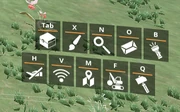
The shortcuts menu, showing several icons and their keyboard shortcuts, with the map still locked.
The shortcuts menu lists several tool icons and their associated hotkeys.
- Q - Build menu
- F - Dismantle mode
- B - Flashlight
- V - Resource Scanner or Self-Driving menu (latter in vehicles)
- X - Codex
- Tab ↹ - Inventory
- Z - Open Map (once unlocked at Quartz Research, otherwise appears as a blank spot)
Health and equipment status

The Health Status panel, showing health and an equipped chainsaw with corresponding fuel icon.
The health bar indicates how many health points the pioneer has, one segment corresponds to 10 health points, with full health at 100 HP (10 segments).
If any equipment is equipped, a corresponding status bar showing the status of the equipment will appear above the pioneer's health bar:
- If fuel is required to operate the tool, the fuel available in inventory will be displayed.
- If there is no fuel available, there will be a warning icon indicating that the tool will not work.
- The Chainsaw stores fuel internally. Body equipment using fuel (Jetpack, Gas Mask, Hazmat Suit) show a bar with how much is left before another fuel unit will be consumed, or before the equipment will stop operating.
- If the equipment is stackable, the amount of it in the stack is displayed (consumables, Parachute)
- If driving a wheeled vehicle, the HP of the vehicle will also be shown. If the vehicle HP is depleted, it will disappear.
- Vehicle can be damaged by Spitter's or Alpha Spitter's fireball attack.
- Trains are invincible, they don't have HP.
Map
- See Map
Photo mode
- Pressing P will bring up the photo mode, which can be used to take screenshots. HUD does not appear in screenshots taken in photo mode.
- Additional controls while in this mode are displayed on the screen.
- You can opt to hide the UI.
- You can opt for a high-resolution screenshot, which is the double resolution of the current window.
- Use mouse wheel
 to zoom in / out.
to zoom in / out. - Screenshots can be found in
Documents\My Games\FactoryGame\ScreenshotsorUsers\%Username%\AppData\Local\FactoryGame\Saved\Screenshots\WindowsNoEditor. - To remove obstructions by hands, un-equip all hand slot items.
Note: The current build (as of May 12, 2019) seems to ignore .'s in usernames for photo mode.
Game version
- At the top left is the game version.
- For a multiplayer session, all clients must own the same version of the game as the host to be able to join the game.
Milestone requirement
- At the top right is the current Milestone requirement.
- If a milestone is recently completed, the timer will indicate when the FICSIT Freighter will land back to the HUB.
To Do List
- At the middle right is the To Do List.
- Items or Building blueprints can be added to the to-do List using Codex, Craft Bench or Build menu.
Gallery
The HUD as the pioneer exits the Drop-pod.
History
- Patch Closed Alpha 4: Photo mode introduced
| |||||||||||||||||||||||||||||

